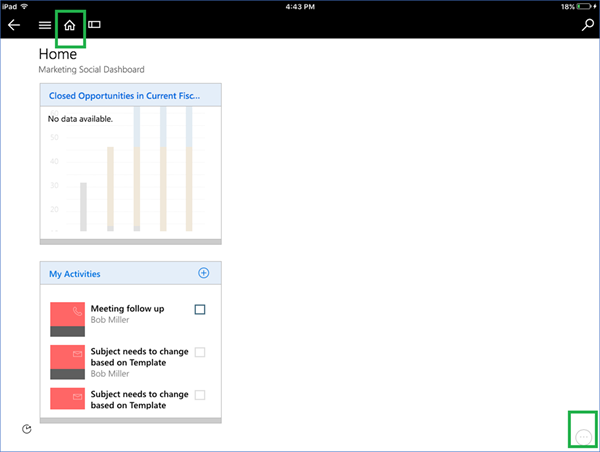New Blog domain and more…
Create Sandbox based on the production environment in Business Central Online
Administrators can use the new Business Central Admin Center to create a Sandbox based on the production environment. This feature is not available using the original way of creating the Sandboxes – take a look to my old post here: https://robertostefanettinavblog.com/2018/06/25/how-to-business-central-sandbox-environments/
Once you have the sandbox created, you can connect your VSCode environment to it and publish your extension to be tested.

Restrictions for a Sandbox created from the production environment:
– The job queue is automatically stopped.
– Any base application integration settings are disabled or cleared. Caution should be taken to not integrate with production services unless intended.
– Users will be copied as well, with same permissions as in production.
– Outbound HTTP calls from extensions are blocked by default and must be approved per extension. When an extension makes an outbound call a dialogue to the user appears.
– Any GDPR action must be handled separately and repeated for the sandbox, there is no synchronization with the production environment after the sandbox has been created.
“Business Central Admin Center” link
https://docs.microsoft.com/en-us/dynamics365/business-central/dev-itpro/administration/tenant-admin-center
SOME TESTS
#0 – LOGIN TO BUSINESS CENTRAL ADMIN CENTER
You can login directly from https://businesscentral.dynamics.com/<Tenant ID>/admin
or from CSP Partner portal https://partner.microsoft.com/it-it/cloud-solution-provider/

#1 – DELETE EXISTING SANDBOX


#2 – CREATE A NEW SANDBOX
If the environment is not created with production data, it will have default demo data. The sandbox environment will not be accessible until the State shows Active.

.. AND YOU ARE WELCOME!

#3 – 3 NEW GREAT SERVICES:
- Telemetry
- Notifications
- Upgrade Windows
1-TELEMETRY!
The Business Central administration center provides telemetry for the tenant environments to enable troubleshooting and support for the tenant.

2-NOTIFICATIONS
When either a major or minor update of Business Central has been applied to an environment, an email notification is sent to notify recipients that the upgrade has completed successfully. The notification is sentto all email addresses listed in the Notification recipients list of the Business Central administration center. The list is managed manually by adding and removing recipients to ensure the right individuals are notified of the event.

3-UPGRADE WINDOW
The upgrade window for an environment defines a window of time during the day in which the environment is allowed to be upgraded. When major and minor updates are rolled out to Business Central tenants, the update will only be applied to an environment within the time frame defined for the upgrade window, helping ensure that updates are applied outside of the customer’s business hours.

GREAT!
Source https://robertostefanettinavblog.com/2018/11/06/create-sandbox-based-on-the-production-environment-in-business-central-online/
How to create a demo account for any country version of Business Central
Well-Rounded Microsoft Dynamics Consultants Blend Functional & Technical Skills
Becoming a Versatile Microsoft Dynamics Consultant: Combining Functional and Technical Skill Sets
I’ve been working as a Microsoft Dynamics consultant for a number of years now, and I love my job. But back when I first started out, I remember feeling a bit unsure about how to classify myself. Was I a big picture person, or a tech expert? I even remember my supervisor asking me early on what sort of resource I would be for the company. Did I provide functional or technical expertise?
At the time, it felt like there was an expectation for me to choose one or the other. But over the past few years, I’ve opted to toe the line in between the two -- and I believe the combination of functional and technical skills have made me a major asset.
Here’s the thing when it comes to being a Microsoft Dynamics consultant: no two days are ever the same. One day, you’re going over reports and charts with a client. The next, you’re doing database work and updating product data. Few careers offer so much variety, which is all the more reason to draw on both functional and technical skill sets as part of your career development. And while I’ve mostly worked with Microsoft Dynamics CRM, the same is true for other Dynamics applications, including Dynamics ERP.
Improving Processes with Functional Consulting
What do I mean by “functional consulting,” exactly? It’s difficult to sum up in a few words, but suffice it to say that this area is all about the big picture. A functional consultant interacts with clients, attends meetings, gives presentations, and collaborates with teams in order to enhance current business processes. Rather than just working under the hood at the technical level, you develop a broad understanding over how a client’s organization works. You can then utilize that understanding in developing custom solutions for that client.
How exactly is functional consulting different from technical work, though? Don’t you still need the technical in order to implement the functional? Yes, you absolutely do. But it’s a bit more complicated than that.
An example will help illustrate what I mean here. Consider the following CRM scenario. A client wants to make a change to their existing CRM system. Their current system only allows for country-level details for contacts, and they want to add further functionality. For example, they want to replace the option “England” on a contact drop-down menu with multiple choices -- let’s say “London” and “Manchester.”
From a functional standpoint, there’s one thing going on here:
- Update the drop-down list and replace “England” with “London” and “Manchester”
Pretty simple, right? But the technical team has more to consider. They have to:
- Update the field on the back-end
- Check to make sure reports are updated with the new value
- Update all existing data
- Test to ensure the change is working
- Promote the change to the live system
From the functional perspective, this change is quite small. You’re just replacing an item in a drop-down menu, right? But on the back-end, there are a lot of moving parts to consider. People with functional skills have a lot to offer, but often overlook the complexity of these types of requests. That’s why it’s so useful to have both functional and technical skills.
Managing the Back-End and Front-End: Technical Consulting Skills
Like functional consultants, technical experts bring their own range of expertise to the table: they understand data, development, integrations, cloud deployment principles, and more. There are lots of technical details to manage, which means it’s easy to get lost in the minutiae and forget about the big picture.
Someone with functional capabilities in addition to technical knowledge can find a balance between these two arenas. They can bring technical skills to the table while still understanding the end goals that an organization might have.
Balancing the Technical and the Functional
Think for a moment about all of the different roles you might need to play as a consultant on any given day. The client will lean on you in all sorts of ways: they may want you to be a project manager or business analyst one day, only to ask you development and data migration questions the next. But what do all of these tasks have in common? At the end of the day, they’re all necessary if you want to help the client achieve their goals.
By understanding both the functional and technical aspects of Microsoft Dynamics 365, I’ve been able to offer my clients both back-end expertise as well as big picture strategic assistance. The more you manage to diversify your own skill set, the more of an asset you’ll be to your own clients.
Are you interested in Dynamics career opportunities? AKA Enterprise Solutions has vacancies available for Microsoft Dynamics Consultants. We place an emphasis on the success of both our clients and our team alike. Take a look at our current opportunities, or click here to send us your resume. We look forward to hearing from you!
The post Well-Rounded Microsoft Dynamics Consultants Blend Functional & Technical Skills appeared first on CRM Software Blog | Dynamics 365.
MVPDays – Microsoft Flow Conference Online
Whoo Hoo!!!!!!!!!!!!
Just got the email that one of the sessions I submitted for the one day online Microsoft Flow Conference has been accepted!
Register here: https://register.gotowebinar.com/register/950186248480713474
Wed, Dec 12, 2018 10:00 AM – 2:30 PM CST
The post MVPDays – Microsoft Flow Conference Online appeared first on CRM Innovation - Microsoft Dynamics 365 Consulting and Marketing Solutions.
Cumulative Update Summary November 2018
Provide Contacts With Access To A Portal Via A Workflow
Simplanova is a Gold+ sponsor at NAV TechDays2018
MB6-898 Check FMLA eligibility
Hands On with Microsoft Dynamics GP 2018 R2: Integration Manager First Run
 Microsoft Dynamics GP 2018 R2 was released on the 2nd October. In this series of posts, I’ll be going hands on and installing the majority of the components; some of them, such as Analysis Cubes for Excel, which are little used, I won’t be covering.
Microsoft Dynamics GP 2018 R2 was released on the 2nd October. In this series of posts, I’ll be going hands on and installing the majority of the components; some of them, such as Analysis Cubes for Excel, which are little used, I won’t be covering.
The series index will automatically update as posts go-live in this series.
Now that we have Integration Manager installed, we can run it.
Running Integration Manager as administrator is required to ensure that relevant permissions are correctly set; the license key also needs to be installed.
Launch Integration Manager from the Windows Start menu by right-clicking and selecting Run as Administrator. Once it has started, a Register Now/Later dialog will be displayed. Click Register Now:

Enter the Site Name and the Key strings and then click OK:

Click to show/hide the Hands On with Microsoft Dynamics GP 2018 R2 Series Index
Read original post Hands On with Microsoft Dynamics GP 2018 R2: Integration Manager First Run at azurecurve|Ramblings of a Dynamics GP Consultant
How to set all Party list values while migrating data of Activities using SSIS with Kingsway soft tool
How to Sign Out from Dynamics 365 Tablet App
Security is of course very important when dealing with customer data. One way to safeguard customer data is to sign out of Dynamics when not using it. When using the tablet app, the sign out button is not immediately visible.
To sign out from the tablet app:
1. From the Menu Bar, click on the Home Icon
2. In the bottom right corner, click on ellipsis (…) button.
3. Select Settings and click on Sign Out
This way, you can be sure you’ve safeguarded your customer data.
How to edit settings of Dynamics 365 Trial instance
How to Add Assets that Don’t Flow to GL | Dynamics GP
Microsoft Flow – Perform action on update of specific field in Dynamics 365 Customer Engagement
Payment journal workflow approval in AX and Enterprise portal - Using work list from role centre
Bar code Integration with Business Central
MB6-898 Request time-off in the People workspace
Tip #1189: Fill SVG files for all occasions
I thought we chewed SVG to death and even showed how to create SVG images for a Minecraft Dynamics deployment but Tom-Richard “Another CRM Viking” Follegg proved me wrong. (Would you like to earn a “George is wrong” sticker? Send your tip to jar@crmtipoftheday.com!)
By default, when we create modern .SVG files for Dynamics, these should have black fill color to work properly. Dynamics then replaces the fill color if you use it in the menu or entity.

This is not the case if you want to use the same files as a Ribbon button. If the fill color is set to black, the default CSS in the Ribbon in Unified Interface will not change the color of the image. You will end up with a black image in the App Ribbon because the fill value in the .SVG file overwrites the CSS value in Dynamics.
Here is a simple trick for using .SVG files in the Unified Interface App Ribbon that also works in all Apps including that for a phone.
Open the .SVG file in Notepad, and find the fill value of the .SVG
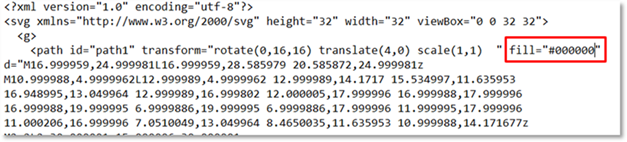
Remove the color value so that you are left with only fill=””
Now the standard CSS in Dynamics will fill the image with correct color in the UI App. 
It also renders fine in the Phone App.
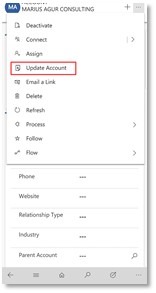
(Facebook and Twitter cover photo by Holly Stratton on Unsplash)
Hands On with Microsoft Dynamics GP 2018 R2: Create Installation Package
 Microsoft Dynamics GP 2018 R2 was released on the 2nd October. In this series of posts, I’ll be going hands on and installing the majority of the components; some of them, such as Analysis Cubes for Excel, which are little used, I won’t be covering.
Microsoft Dynamics GP 2018 R2 was released on the 2nd October. In this series of posts, I’ll be going hands on and installing the majority of the components; some of them, such as Analysis Cubes for Excel, which are little used, I won’t be covering.
The series index will automatically update as posts go-live in this series.
In an early post of this series, I installed the Microsoft Dynamics GP client; while installing the client isn;t complicated, it is easy to get the wrong features selected during the installation. There is a way of building an installation package which automates the selection of langauges, features and paths.
Creating an installation package is done via the setup utility; select Create Installation Package from under the Install heading:
Enter the Installation Location and click Next:
Make sure the Country/Region Selection is correct and click Next:
Select all of the features which are to be installed and click Next:
Enter the full Instance name in the SQL Server Name field and confirm the System Database Name and click Next:
Set the folder location of the Forms and Reports dictionaries and click Next:
Set the folder location of the OLE Notes and Letters files and click Next:
Click Install to start the installation:
Once the installation package creation has finioshed, click Exit:
The installation package is run by double clicking on the created exe file; the Dymamics GP client with all options selected while creating the installation package, thereby removing the risk of errors when installing many clients.
Click to show/hide the Hands On with Microsoft Dynamics GP 2018 R2 Series Index
Read original post Hands On with Microsoft Dynamics GP 2018 R2: Create Installation Package at azurecurve|Ramblings of a Dynamics GP Consultant